#7 tips to help you get lucky on LinkedIn
Posted on
With more than 347 million users, LinkedIn is the most popular social network for professionals as well as one of the top social networks overall. But do you know how to use LinkedIn to its fullest potential? There are lots of powerful hidden features, but which are worth spending your time on?
Here’s a quick list of 7 tips for you to work through… let’s get stuck in!
1. Add a background photo to your personal LinkedIn profile
Like with facebook, did you know that you can update your LinkedIn background photo? Helping bring your profile to life. Remember that it needs to be professional and not you on your hols!
To add a background photo to your profile, click Profile >> Edit Profile in LinkedIn's top navigation, then click Add a background photo at the top of your page. You can either create a new image with a designer a resolution of 1400 x 425 pixels for the best look or create one yourself using a free design editing tool www.canva.com . They have a template for Facebook and LinkedIN cover photo but you can also edit any images or photos on there to create interesting content eg your own branded motivational or inspirational images which are all the rage!
2. Customise your public profile URL
Make your personal profile look more professional (and much easier to share) by customising your LinkedIn public profile URL instead of a load of numbers and gobbledegook eg https://uk.linkedin.com/in/victoriabranch . Customize your URL by going https://www.linkedin.com/profile/public-profile-settings# and modifying your public profile URL on the right-hand side.
3. Create a Profile Badge for your personal website or blog.
If you have your own personal website or blog, you can promote your personal LinkedIn presence and help grow your professional network by adding a Profile Badge that links to your public LinkedIn profile. LinkedIn has several different badge designs to select from, and you can configure your own here.
4. Turn your LinkedIn profile into your CV
LinkedIn enables you to turn your profile into a CV -friendly at a press of a button. http://resume.linkedinlabs.com/
5. Make your profile easy to find
Optimise your profile by ensuring your key works are included in your headline and summary Eg Marketing Strategist & founder & Director of VB Marketing Ltd
6. Rearrange entire sections of your profile
You are able to reorder entire sections of your profile in any way you prefer. When in edit mode, simply hover your mouse over the double-sided arrow in each section. Your mouse will turn into a four-arrowed icon, at which point you can click, then drag and drop to another position on your profile.
7. Request an introduction to someone you're not connected to.
Want to connect with another LinkedIn user who you don’t already know? You can request an introduction to contact a 2nd-degree connection from a connection you both have in common. Simply visit the profile of the 2nd-degree connection you want to connect with, click the triangular drop-down arrow near the top of their profile and select Get Introduced.
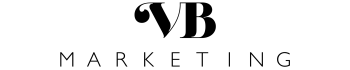
Add a comment: